We’ve all been there, right? You’re in the middle of a super important phone call, or you’re finally diving into that Netflix show you’ve been meaning to watch all week, and boom – your phone gives you that dreaded “low battery” warning. Suddenly, your heart skips a beat, and you’re forced to scramble for a charger.
But what if I told you there’s a way to avoid that? Well, buckle up because I’ve got some epic tips and tricks to save your phone battery – guaranteed!
Let’s face it, we all depend on our phones more than we probably should. Whether it’s for work, social media, online shopping, or binge-watching your favorite show (no judgment here!), our phones are constantly running out of juice. But don’t worry, I’m here to help you reclaim that precious battery life with a few easy-to-follow tips and tricks.
Why Is Your Phone Battery Draining So Fast?
Before we dive into the tips, let’s quickly talk about why your phone battery might be draining faster than usual. It could be due to a ton of things, from background apps using up your power to your screen brightness being cranked up to the max. But guess what? Most of these problems are fixable!
Tip 1: Turn Off Background Apps – Seriously, They’re Sneaky
You know those apps you leave running in the background? Yeah, they’re secretly draining your battery while you’re blissfully unaware. The constant push notifications, location updates, and syncing can all add up. The worst part? You don’t even need most of them running.
By the way, closing apps manually isn’t always enough. Many apps continue to run in the background even when you swipe them away. So, go into your phone’s settings, find the battery section, and see which apps are consuming the most power.
You might be surprised! Honestly, it’s a bit like having an entire team of vampires sucking your phone’s life force. And the solution? Close them for good.
Tip 2: Lower Your Screen Brightness – It’s Not a Fashion Statement
Your screen brightness is probably the biggest battery thief of them all. Think about it: we’ve all been guilty of cranking up the brightness because we want to see everything clearly. But let’s be real – that’s not necessary 99% of the time.
Here’s a fun fact: turning down your brightness even a little can save you a surprising amount of battery. You can also turn on Auto-brightness, so your phone adjusts it depending on the lighting around you. Trust me, your phone will thank you!
Tip 3: Use Power Saving Mode – Don’t Be Afraid to Turn It On
Let’s be honest – power saving mode doesn’t sound glamorous. It feels a little like wearing sweatpants when you could be in your favorite outfit. But hear me out: when your phone’s about to die and you need to conserve juice, that “ugly” power saving mode could save your day (or night).
Power saving mode dims your screen, limits background data, and reduces performance slightly, which means your phone can last a bit longer when you need it most. And trust me, you won’t miss the extra speed when you’re busy just checking emails or texting.
Tip 4: Turn Off Location Services – You’re Not A Tourist Right Now
Do you really need your phone constantly tracking your every move? Most of the time, the answer is no. Location services are another sneaky culprit that drains your battery, whether it’s your maps app or that fitness app tracking your steps.
If you’re not using location-based apps, turn off location services altogether. Go to settings and switch off the feature for specific apps that don’t require your location.
If you only need it for certain apps, you can choose to enable it just for those moments. Think of it like switching off the GPS in your car – you only need it when you’re lost!
Tip 5: Disable Push Notifications – Time to Unplug for Real
Push notifications are like the little gremlins that pop up on your phone and demand attention. They’re usually unnecessary and often waste battery life. Whether it’s a news app telling you about the latest celebrity drama (seriously, who cares?) or a shopping app bugging you about sales, you can live without them.
Go into your settings and disable notifications for apps you don’t need immediate alerts from. This way, your phone’s battery can rest easy, and you won’t be constantly bombarded by distractions. Bonus points if you also set your phone to only update apps when you’re connected to Wi-Fi. You’ll avoid battery-draining updates when you’re on the go!
Tip 6: Turn Off Vibrations – Because We’re Not in a Dance Club
We all love the subtle buzz that tells us we’ve received a message or notification, but that buzz can drain your battery faster than a speeding ticket. Vibrations require your phone’s motor to work, and it takes up quite a bit of power.
If you’re fine with audio alerts or just the good old-fashioned silence, turn off the vibrations. Your phone’s battery will thank you for it. Plus, you’ll enjoy a little peace and quiet!
Tip 7: Unnecessary Widgets? Get Rid of Them
Widgets are cool, but do you really need a weather update on your home screen every five minutes? If you’re being honest with yourself, you probably don’t. Those widgets eat up battery life every time they refresh or pull in data.
By getting rid of unnecessary widgets, you’re essentially clearing out clutter and letting your phone breathe. It’s like tidying up your room – the less stuff around, the more space (and battery life) you have.
Tip 8: Disable Auto-Sync – Control Your Data
Okay, let’s talk about sync settings. Apps that sync automatically in the background (like your email, cloud storage, or social media accounts) are constantly using your data and battery. You might not even realize it, but it’s happening.
Take control by manually syncing apps when you need them. Sure, you’ll need to remember to update things yourself, but it’s a small price to pay for keeping that battery alive longer.
Tip 9: Update Your Apps – Old Apps = Battery Drainers
Outdated apps can be a huge drain on your phone’s battery. Developers are always optimizing their apps to improve performance and battery efficiency, so if you haven’t updated your apps in a while, it’s time to do so.
Plus, you’ll get all the cool new features and bug fixes, which is always a win-win. Just remember, a well-maintained phone is a happy phone.
Tip 10: Avoid Extreme Temperatures – Don’t Bake Your Battery
You know how your phone feels like it’s about to catch fire when it’s charging? That’s because it’s literally too hot. High temperatures can significantly reduce battery life, and extreme cold can do the same thing.
So, keep your phone out of hot cars or freezing cold pockets. Treat it like you’d treat yourself on a hot summer day: don’t overheat it!
FAQs – Your Burning Questions Answered
Q: Does the battery saver mode really work?
A: Yes, absolutely! Battery saver mode can extend your phone’s life when you’re low on juice, but it might slow things down a bit. If you’re okay with reduced performance, it’s a lifesaver.
Q: Does turning off my phone at night help save battery?
A: Yes, but honestly, your phone’s battery life will probably last all day if you follow some of the other tips I mentioned. Turning it off is a good way to ensure it’s fresh and ready in the morning, though.
Q: Should I close apps completely when I’m not using them?
A: It’s a good idea to close apps that you’re not using, but don’t go overboard. Some apps actually consume less battery when left open in the background rather than completely reopening them every time.
Final Thoughts – Power Up Without the Panic
Saving your phone battery doesn’t require drastic measures or giving up all your favorite apps. By making a few simple tweaks, you can easily extend your battery life and say goodbye to that dreaded “low battery” notification.
What are your favorite tricks for keeping your phone powered up? Do you have any battery-saving hacks I didn’t mention? Drop a comment below, and let’s chat about it!
Remember, your phone’s battery is like a good friend – treat it right, and it’ll always have your back when you need it the most.
If you found these tips helpful, share them with your friends or pin them for later. Who knows? You might save their battery (and their day)!
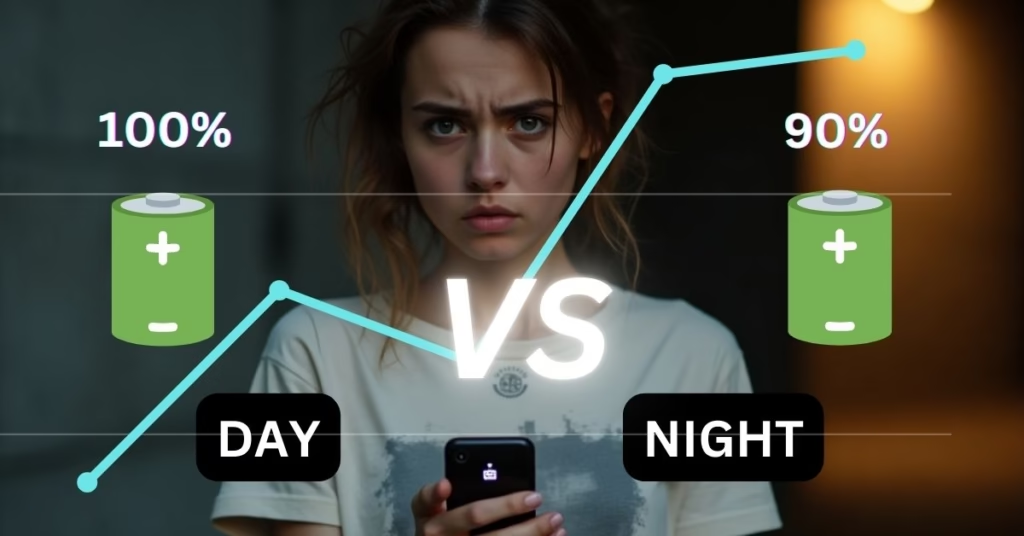

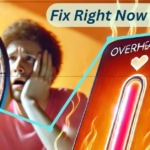
Pingback: What Are the Best Ways to Fix an Overheating Smartphone?
Give me vivo iQOO Z10 Turbo Pro